最近浏览了一些基于hexo的博客,发现了许许多多好玩的东西,故收藏整理之,教你玩转hexo!!!
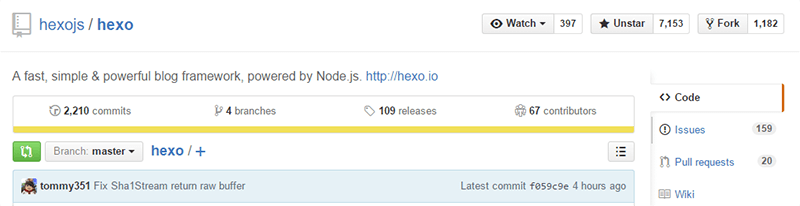
我一直觉得,把静态博客玩转成动态博客,才有意思。
还好,如今的互联网是如此开放与便利,这些都不是事儿,只要你敢想~~
音乐播放器
在你的文章添加背景音乐,让别人一打开你的文章就可以听到美妙的音乐,难道不是一件很酷的事儿?就好比QQ空间(虽然现在几乎都没人花精力去装扮了),会给人带来一种阅读享受。
首先,你需要明确:markdown语法是完全兼容html代码的,直接把代码丢进去就好。
为了节省空间,毕竟github pages只有300M,我们不会把歌曲下载好了丢到本地的根目录,然后写个播放器去播放歌曲。这里我们可以用音乐播放器外链,介绍两种:网易云音乐和虾米播播。
网易云音乐
最爱的音乐播放器,没有之一。墙裂推荐!!!
效果:
方法:
- 打开网易云音乐(必须网页版)。
- 如果只是加入单曲,只需要搜索歌曲,点开歌曲名,点击生成外链播放器,复制html代码(可以选择是否自动播放),将html代码无需任何修改放入markdown文章里就OK了。
- 如果想要加入歌单,就需要自己创建歌单,然后分享歌单,找到自己的分享动态,点进去可以看到有“生成外链播放器”这些字眼,其余操作就和上面一样了。不过,我发现,你的歌单有变化的话,这个外链的歌曲同样跟着变,这一点挺棒的。
虾米播播
一开始不知道网易云音乐,也用过虾米播播,方法差不多,效果如下。不过网易云音乐可以自适应,而虾米音乐不行,手机上会看不到。